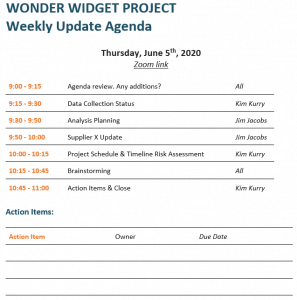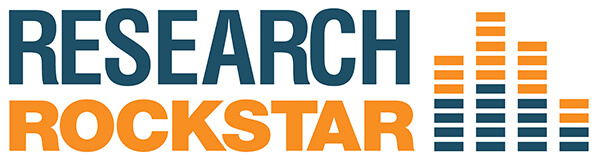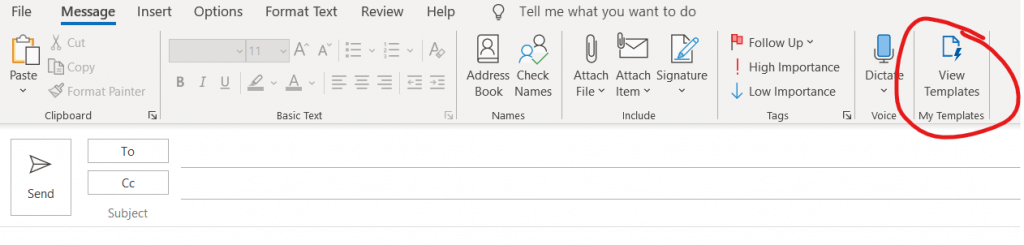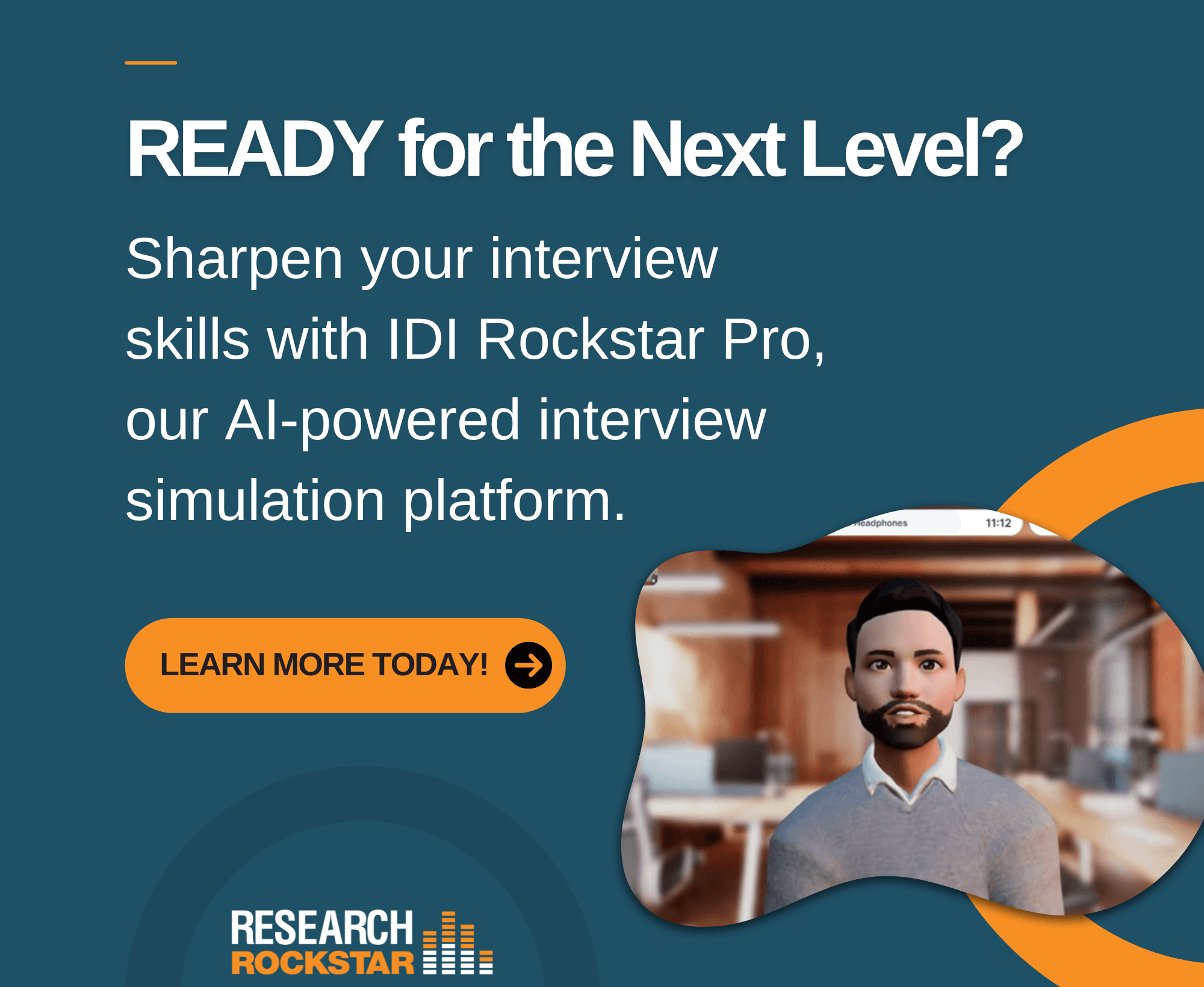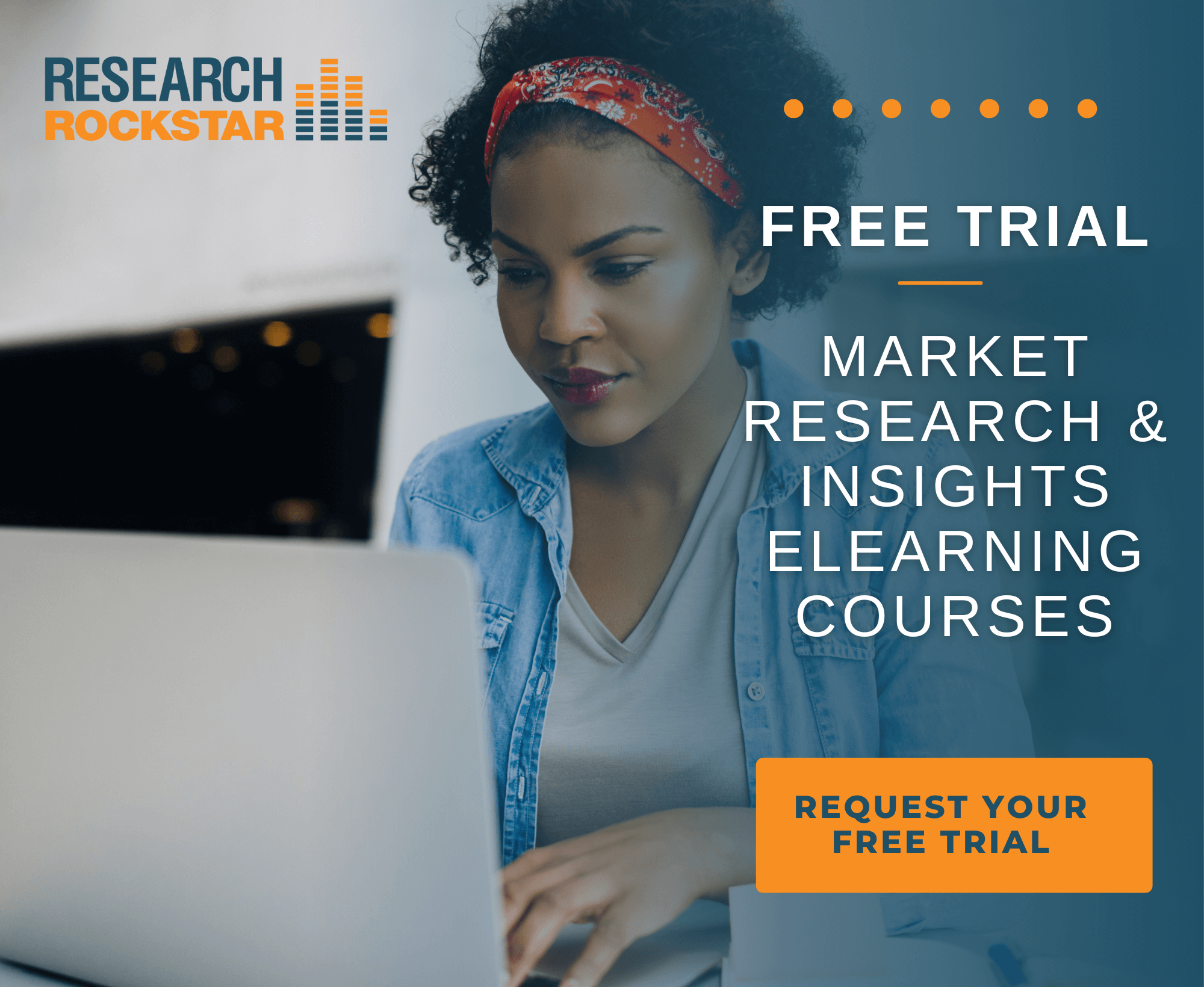[For my friends who now are managing a 100% virtual/remote team for the first time due to coronavirus concerns: tips from 15+ years of running virtual teams, facilitating online meetings and teaching online.]
What I have found to be true about remote work:
- Virtual teams work best when there are clear, precise requirements for information sharing. If your team already uses a project or task tracking system or platform, you are probably in good shape. If not, you will want to prioritize getting a system set up. Options below.
- Virtual teams need regular communications, and that means meetings. Would your team members typically have 2 or 3 conversations per day with colleagues when in the office? Maybe another 3-5 internal meetings per week? Then they should be having that many when working remotely, at least. This can feel awkward for newly remote workers, so to help them establish the pattern quickly, encourage them by setting up recurring (“standing”) weekly meetings for specific teams or projects. If everyone knows that the expectation is that all project teams will have 2 standing meetings per week, for example, then they will be prepared to plan and prioritize their work accordingly.
- Virtual teams need to run awesome online meetings. And online meeting effectiveness is driven mostly by two factors: having a clear agenda (even for “short” meetings) and having good technology (if you can’t screen share easily, it’s a problem that needs to get solved). Examples of both below.
Project or Task Trackers Optimize Information Sharing & Reduce Risk
Virtual teams greatly benefit from shared project or task trackers. This gives everyone a single source to see what work is done, on track or at risk. With full transparency, it reduces the volume of email chains that all too often get lengthy, redundant or even contradictory.
At Research Rockstar we use Wrike. I know other teams that use Asana. And frankly, nothing wrong with a good Excel file or Google Sheet that is well-formatted. Just something that, at minimum, lists current projects/tasks with designated leaders (by name), and with deadline/milestone dates. The tool should allow comments for non-real-time Q&A (Wrike, Asana, Excel and Google sheets all have this). And everyone should be tasked with making sure their items are current (for my team, we update most Wrike items 2-3 times per week, your mileage may vary).
Good Meetings Have Written Agendas
Agendas should be written, even for “standing meetings.” Agendas for online meetings can be formal or informal. Just have one, and name names (precision ensures action). See example (image).
Example in the image feel too formal for your team? Then make it even simpler, but have an agenda and make sure to send it to all attendees at least 4 business hours ahead of time. Here are a few simple examples that are all short and sufficiently precise:
- Monday morning status updates example: “Agenda: Everyone be ready to share your top 2-4 actions for the week, and any known roadblocks/blockers. Maximum 5 minutes per person. Be prepared!”
- Wednesday morning Project X check-in example: “Agenda: 1) Project manager Dana to review current status (with screensharing so please attend from your computer, not phone). 2) George will update on budget allocations. 3) Laurie will update on platform X punch list. 4) Closing discussion on any related issues.”
- Daily updates example (in this case, for a hypothetical fielding/data collection team): “Agenda: Review status of all projects in data collection. Elise and Amit to report on planned versus current sample sizes, and any quota/screener risks. Document any items that need to be escalated to client(s) or account managers. Close: list of action items to be completed by next meeting.”
Using Technology & Using it Well
What communications technology will you use? What will be your ideal mix of email, chat (Microsoft Teams, Slack, etc.), phone, web/webcam communications? For teams new to 100% remote work, you may be surprised at how quickly online meetings will become the norm.
Personally, I use Skype and Zoom for most meetings. I tend to use Skype internally (my team uses the chat function, and it’s nice to have the chat + video calls + screensharing all in one with Skype), and Zoom with clients. I have very few phone calls internally—we just hop on a Skype call for ad hoc chats.
In addition to Skype and Zoom, I also use Adobe Connect for the Research Rockstar virtual classroom. I like Connect. As with anything else, it has its pros and cons. I especially like that I can customize the interface as I like, so attendees can see a share window, a chat window and have webcams all layed out as I choose. I can also have multiple chats (group chat and private 1:1 chats), and can save commonly used meeting materials (web pages, media files, documents). But as far as interface design, general “look and feel”, Zoom is more contemporary.
Be sure everyone is comfortable with screensharing. It may seem easy to you, but I have at least one meeting a month where someone who needs to screenshare isn’t able to. Screen sharing in Skype and Zoom is easy once you do it once or twice (check out these how-to links on screensharing in Skype and Zoom).
Also, if you are running meetings that will require attendees to either screen share or view screenshares, let them know ahead of time. Otherwise you get too many people expecting to take these calls from their phones. Phones are not ideal for screensharing.
Need to communicate something with screensharing but during off hours? Create a quick video. Nobody is expecting high-end production quality. For creating quick demonstration videos these days, I use Loom.
Online Meeting Facilitation Tips
If the team is new to having all meetings being remote, you can help them find the experience to be effective and even pleasant by demonstrating (leading by example) or coaching on a few basic best practices:
- Yes, you have to send invites for internal meetings. Send (Outlook, Google, etc.) invites with the access info and agenda. Even if your team always uses the same “room” or number, include it. If you use Outlook: just set it up as a template so you can easily paste it in each time. New to the Outlook email templates feature? See second image.
- Yes, webcams are great. Eye contact, even virtual, is important for ensuring clear communications. And while some people are initially uncomfortable using their webcams for business meetings, I usually find they warm up to it after a few calls. For those using webcams from home for the first time, they may feel their backgrounds are too personal/messy/un-business like. Let people know that we don’t expect them to have curated backgrounds. Might we ask them about that collection of vintage blenders on display behind them? Sure, but so what? You might just find your colleague has one too!
- Yes, you have to use screensharing. All attendees need to be able to share their screens (hint: practice!), and view screens.
- Ever been in a remote meeting where someone was sharing a really important spreadsheet—but one of the key attendees is on their phone and can’t see it well enough to discuss the numbers? Yeah, let’s not let stuff like that derail a meeting and waste everyone’s time.
- Yes, someone needs to take notes. While all remote meeting attendees should take their own notes, it’s good to have one designated scribe who sends their notes to the group (or posts to Wrike, Asana, Excel, Google Sheets, etc.) after the meeting for shared documentation and agreement. Some teams have the meeting leader do this, others assign the task to the last person to show up (an incentive to show up early).
When I’m facilitating online meetings, I sometimes take my meeting notes while screensharing, so the other attendees can see what I am writing. That way they can give me feedback along the way, in case I’ve missed something. At the end of the meeting, I already have buy-in to the notes, and I can just do a quick proofread and then email or post to a shared project tracker.
Embracing Remote Work
Moving to a 100% remote work situation, even when just temporary, is a big change for many people. We can ease the transition by making sure our teams get started right away with easy information sharing (likely using project or task trackers), regular communications (online meetings), and effectiveness-boosting best practices (screen sharing and agendas).